How to Make Chrome the Default Browser on Fire Tablets
Published March 12th, 2024
I recently had a message from a visitor who was enjoying using Chrome on her Fire tablet but was frustrated by the fact that clicking a link would open the Silk browser instead.
The good news is that it's actually very easy to get your Fire tablet to use Chrome as the default browser - and in this quick and easy tutorial I'm going to show you how!
FTC Disclosure: If you make a purchase via a link on this site, I may receive a small commission. There will be no added cost to you. Thank you!

Important Note!
This tutorial will only work if you have already installed Google Play Store on your device and downloaded Chrome.
The instructions to install Google Play Store are here, although they will not work for all versions of the Fire tablet (I've been able to install Play Store on my Fire Max 11, for example, but any apps I download from it are very unstable).
If you already have Google Play Store installed, however, and are simply looking for a way to get all your links to open in Chrome, this tutorial is for you!
Make Chrome Your Default Browser
Once you have downloaded Chrome to your Fire tablet, your first step is to open the Settings menu and tap Apps and Notifications.
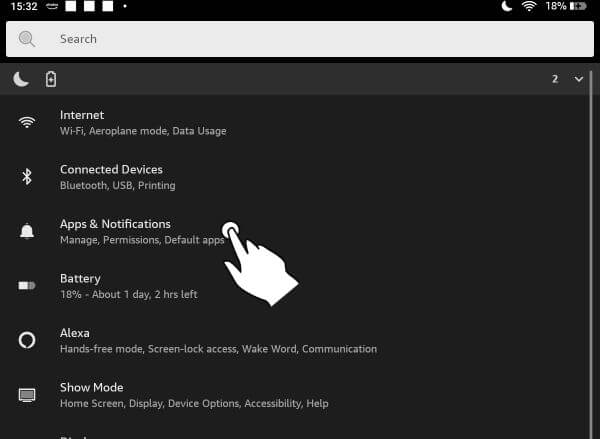
Next, tap Default Apps.
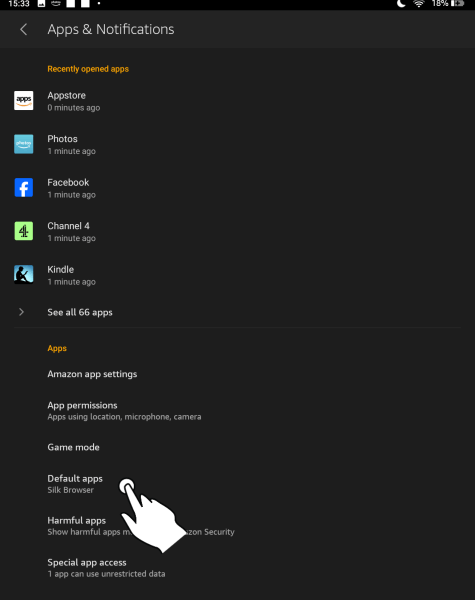
This will take you to a screen showing your default app for voice input (Alexa) and your current default browser (Silk).
Tap the Browser App option.
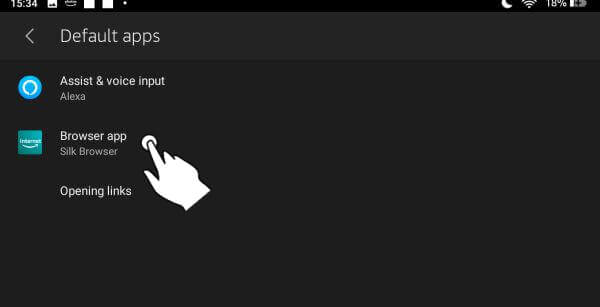
You're now at the screen when you can change your default browser from Silk to Chrome - just tap Chrome to make the switch.
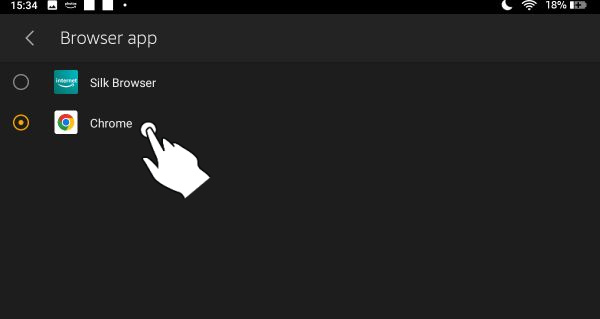
And you're done!
Going forward, all web links you click will now open in Chrome instead of Silk.
I hope you found this tutorial helpful. Please do let me know or browse through my other Kindle tricks and tips.
You can also leave a comment below, or on my Facebook page. Thanks!
I ♥ My Fire!
- Christine

Hand Illustrations provided by GestureWorks® (www.gestureworks.com). Aren't they perfect?

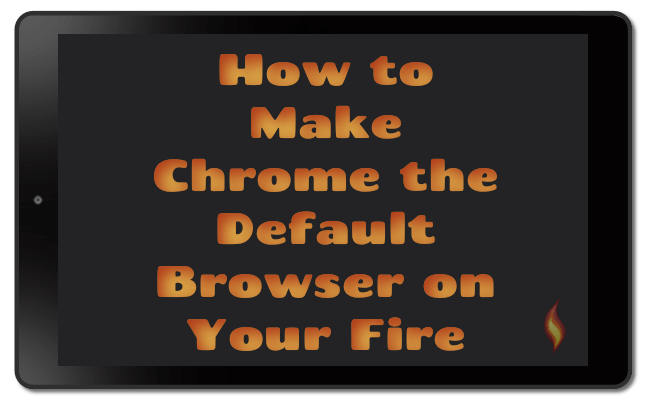




Leave a Comment:
I love receiving your comments, but please read the notes below before posting. Thank you!NOTES:
- I continue to receive questions I've already answered in my FAQ or in articles on my site. PLEASE check there first!
- All comments are moderated. If you leave the page you won't see your comment until it is approved.
- Select the "Post to Facebook" check box to be notified on FB when a reply has been posted.
- If you scan the previous comments you may find an answer to your question. Click the "View X more" link at the bottom (if visible) to see all comments.
- If you're having trouble accessing my exclusive Kindle Fire articles, please email me directly instead of posting in these comments.
Thanks for sharing!