Top 10 Google Apps for Your Kindle Fire
FTC Disclosure: If you make a purchase via a link on this site, I may receive a small commission. There will be no added cost to you. Thank you!
by Olga
Do you use Google Apps and need them on your Kindle Fire? Well now you can have them!
If you've correctly followed the steps in the tutorial on how to install Google Play Store on your Kindle Fire, you can now download and use practically any Google app you want.
Below you can see my list of the ten most popular Google
apps to install on your Kindle Fire, together with useful
installation information and links.
Google Play App On Kindle Fire: Gmail
This is probably the most popular Google app that everyone wants to have on their Kindle Fire. I think there is no need to further introduce it here.
These are the two ways you can install Gmail on your Kindle Fire:
- VIA THE PLAY STORE:
Open the Play Store (it's now on the home screen in the app grid) and
type "Gmail" in the search box. Make sure to follow the installation
instructions and accept the permissions required by this app.
You can also download Gmail straight from its web page on Google Play.
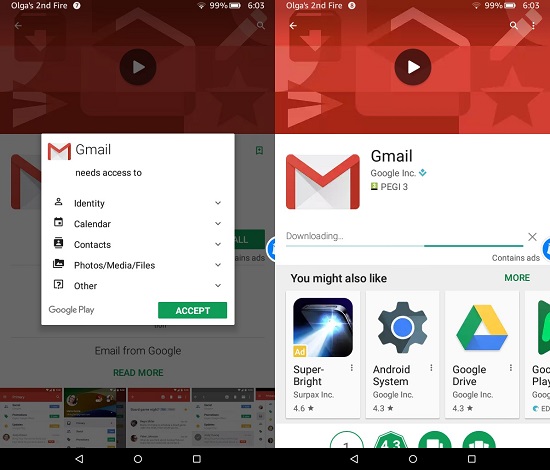
- MANUALLY: Once you have installed Google Play services on
your Kindle Fire, you don't have to worry that some Google app will not
work properly. You don't have to install Google apps through the Play
Store. You can install any Google app manually by simply downloading the
APK file of the app, transferring it to your Kindle Fire and then
installing it.
Here are the files to download from the APKMirror (it's best to download and install the newest version currently available): Gmail & Inbox

The biggest advantage of installing Google apps manually on your Kindle Fire is that you can choose what version to install (you can download different versions from, for example, the APKMirror while in the Play Store you can only install the latest version).
The versions of apps your will find at APKMirror URLs given may not be the latest at the moment you download them. If they aren't, you will see the information that a never version is available and a link to it. Remember that in most cases it's best to always install the latest version.
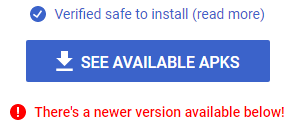
If the newer version of the app is available, you will see the information like the one above and the download link to the newest version below it.
Google Play App On Kindle Fire: YouTube
You can also install the most popular video service on your Kindle Fire in the following two ways:
- VIA THE PLAY STORE:
You can install YouTube on your Kindle Fire just like any Google app.
Simply type "YouTube" in the search bar and follow the installation
instructions.
You can also download YouTube straight from its web page on Google Play.
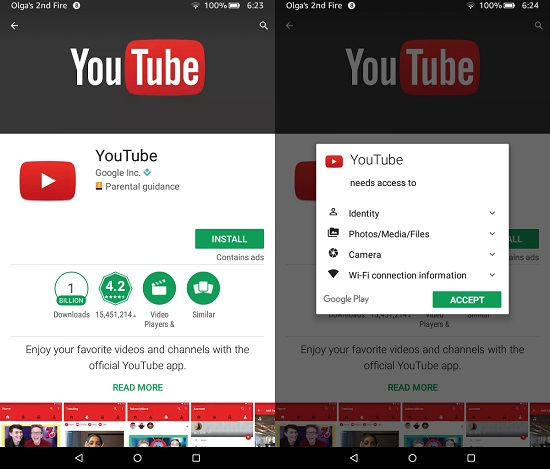
- MANUALLY: You can also install this Google app on your Kindle Fire manually.
Here is the download link for the APK file: YouTube
Google Play App On Kindle Fire: Chrome
Want Chrome on your Kindle Fire? No problem. Here is how you can sideload this Google app to your Kindle Fire:
- VIA THE PLAY STORE:
You can install Chrome on your Kindle Fire just like any Google app.
Simply type "Chrome" in the search bar and follow the installation
instructions.
You can also download Chrome straight from its web page on Google Play.
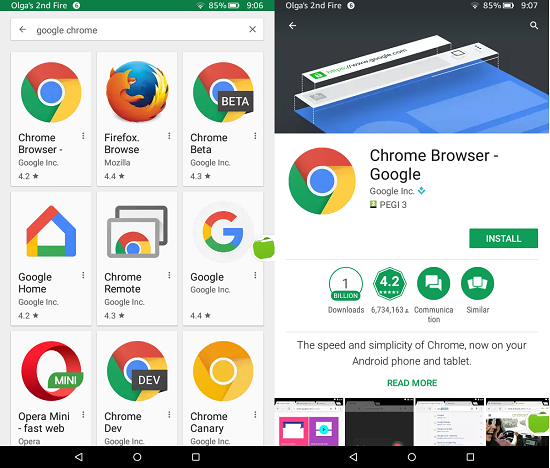
- MANUALLY: You can also install this Google app on your Kindle Fire manually.
Here is the download link for the APK file: Chrome

As with all mobile Android devices, you cannot add extensions to Chrome on the Fire tablet.
But there's a solution, using a great little app called Kiwi.
Find out more in my tutorial: How to Use Chrome Extensions on the Fire Tablet
Google Play App On Kindle Fire: Google Maps
Are you in love with Google Maps? Do you miss Google Maps on your Kindle Fire device? Don't worry.
Here is how you can get this Google app on to your Kindle Fire:
- VIA THE PLAY STORE:
You can install Google Maps on your Kindle Fire just like any Google
app. Simply type "Google Maps" in the search bar and follow the
installation instructions.
You can also download Google Maps straight from its web page on Google Play.
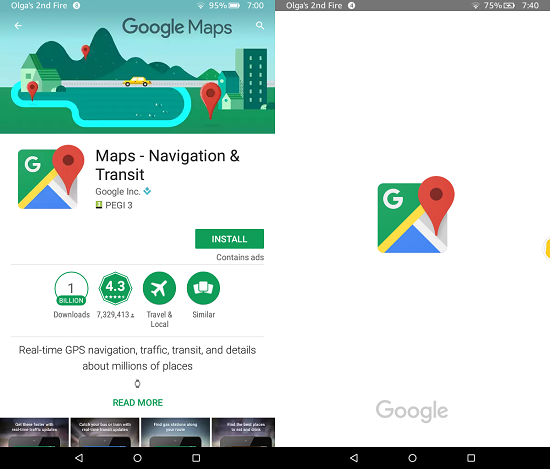
- MANUALLY: You can also install this Google app on your Kindle Fire manually.
Here is the download link for the APK file: Google Maps
Google Play App On Kindle Fire: Gboard
Do you want to have the best keyboard on your Kindle Fire? Great! Gboard is now probably the best keyboard app out there and you can install it on your Kindle Fire in the two following ways:
- VIA THE PLAY STORE:
You can install Gboard on your Kindle Fire just like any Google app.
Simply type "Gboard" in the search bar and follow the installation
instructions.
You can also download Gboard straight from its web page on Google Play.
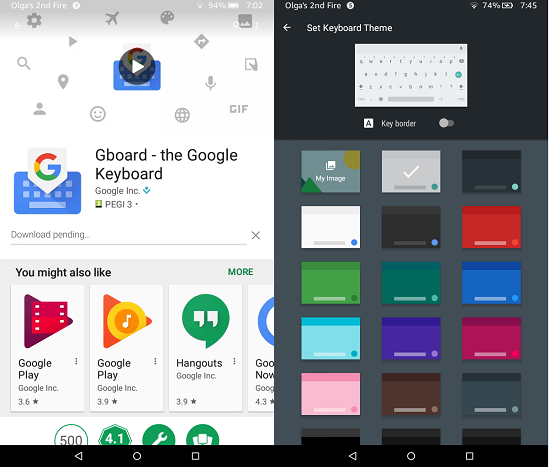
- MANUALLY: You can also install this Google app on your Kindle Fire manually.
Here is the download link for the APK file: Gboard
Google Play App On Kindle Fire: Google Photos
Want to back up all your photos to your Google account and have unlimited space? Install Google Photos, one of the best photo apps and services.
This is the app I have been using for many years and I really love it. Here is how you can sideload Google Photos to your Kindle Fire:
- VIA THE PLAY STORE: You can install
Google Photos on your Kindle Fire just like any Google app. Simply type
"Google Photos" in the search bar and follow the installation
instructions.
You can also download Google Photos straight from its web page on Google Play.
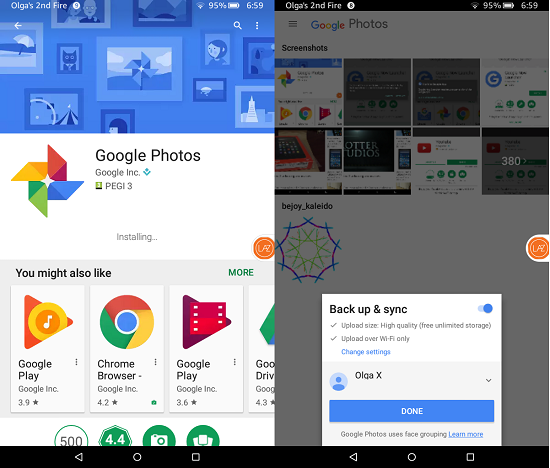
- MANUALLY: You can also install this Google app on your Kindle Fire manually.
Here is the download link for the APK file: Google Photos
Google Play App On Kindle Fire: Google Drive
Want to install Google Drive on Kindle Fire? No problem. Here is how you can sideload this Google app to your Kindle Fire:
- VIA THE PLAY STORE:
You can install Google Drive on your Kindle Fire just like any Google
app. Simply type "Google Drive" in the search bar and follow the
installation instructions.
You can also download Google Drive straight from its web page on Google Play.
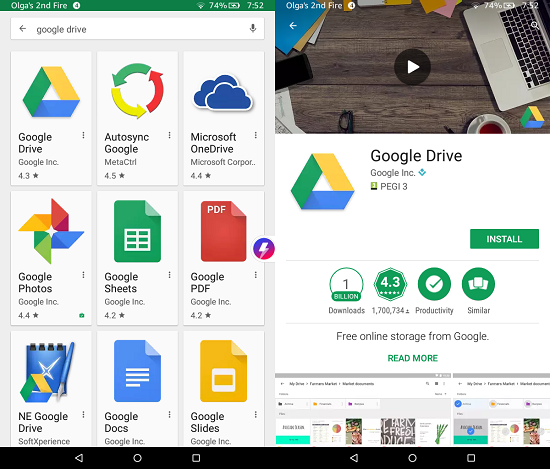
- MANUALLY: You can also install this Google app on your Kindle Fire manually.
Here is the download link for the APK file: Google Drive
Google Play App On Kindle Fire: Google Keep
Want to have the best notepad app on your Kindle Fire? No problem, just start using Google Keep. Here is how you can sideload this Google app to your Kindle Fire:
- VIA THE PLAY STORE: You can
install Google Keep on your Kindle Fire just like any Google app. Simply
type "Google Keep" in the search bar and follow the installation
instructions.
You can also download Google Keep straight from its web page on Google Play.
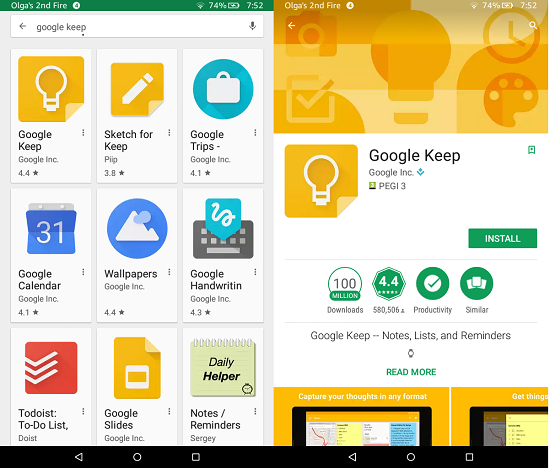
- MANUALLY: You can also install this Google app on your Kindle Fire manually.
Here is the download link for the APK file: Google Keep
Google Play App On Kindle Fire: Google Calendar
Do you want to have one of the best calendar apps on your Kindle Fire? If you do, then use Google Calendar. Here is how you can sideload this Google app to your Kindle Fire:
- VIA THE PLAY STORE: You can
install Google Calendar on your Kindle Fire just like any Google app. Simply
type "Google Calendar" in the search bar and follow the installation
instructions.
You can also download Google Caledar straight from its web page on Google Play.
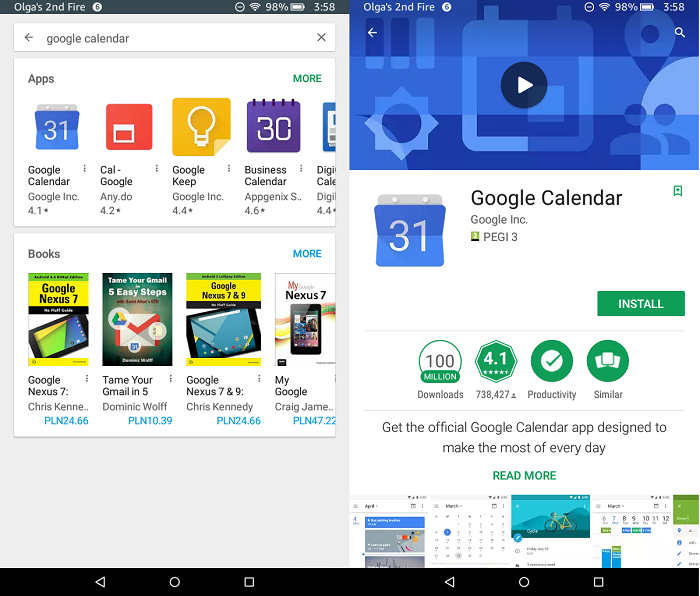
- MANUALLY: You can also install this Google app on your Kindle Fire manually. Here is the download link for the APK file: Google Calendar
Google Play App On Kindle Fire: Google Translate
When it comes to automatic translation, there is only Google Translate. The great news is that you can have it on your Kindle Fire right away. Here is how you can sideload this Google app to your Kindle Fire:
- VIA THE PLAY STORE: You can
install Google Transate on your Kindle Fire just like any Google app. Simply
type "Google Keep" in the search bar and follow the installation
instructions.
You can also download Google Translate straight from its web page on Google Play.
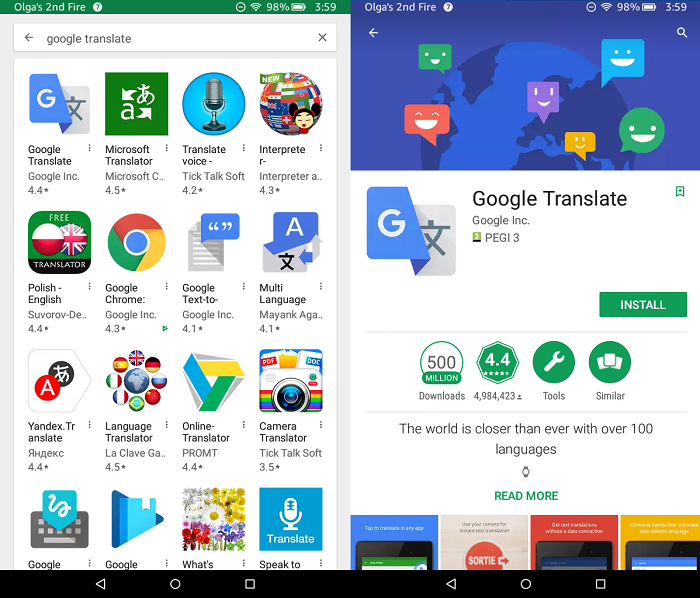
- MANUALLY: You can also install this Google app on your Kindle Fire manually. Here is the download link for the APK file: Google Translate
I hope you like this list of top Google apps for Kindle Fire. Do you think that I should add some other Google app to it? If you do, let me know!
You can leave a comment in the comment box below. I would love to hear from you. Don't forget to share this list with your friends.
Check out other great Kindle Fire apps too.
I ♥ My Fire!
-Olga

This article was written by Olga, Love My Fire Co-Author! Learn more about Olga and find links to all of her articles.

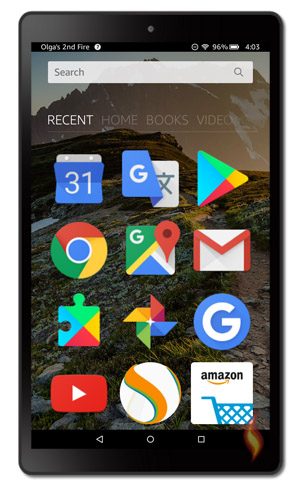




Leave a Comment:
I love receiving your comments, but please read the notes below before posting. Thank you!NOTES:
- I continue to receive questions I've already answered in my FAQ or in articles on my site. PLEASE check there first!
- All comments are moderated. If you leave the page you won't see your comment until it is approved.
- Select the "Post to Facebook" check box to be notified on FB when a reply has been posted.
- If you scan the previous comments you may find an answer to your question. Click the "View X more" link at the bottom (if visible) to see all comments.
- If you're having trouble accessing my exclusive Kindle Fire articles, please email me directly instead of posting in these comments.
Thanks for sharing!